Samsung Galaxy A20s camera has improved from its previous version, Galaxy A20, which had two cameras on the rear side. Samsung’s A-series was revamped in 2019 after the Korean smartphone manufacturer discontinued the unsuccessful J series.
One of the prominent features Galaxy A20s offers is the triple camera setup on the backside comprising of a 13MP wide-angle primary lens, covering 77-degree, 8MP ultra-wide-angle covering 120-degree, and 5MP depth sensor for spotlighting the subject.
On the front, there is an 8MP lens for selfies, but it does not support wide-angle features.
It is the most basic camera setup a phone can offer today. We recently came across budget phones like Infinix Hot 8 and Tecno Camon i4 that created the buzz in town with their triple camera capability. Let’s move on and check out how the camera performs.
Also Read: Speed and battery performance of Galaxy A20s
Samsung Galaxy A20s Camera Interface
The default camera app present on Samsung Galaxy A20s is clean and to the point. You can easily switch between standard and wide-angle modes using the toggle buttons locked at the bottom area.
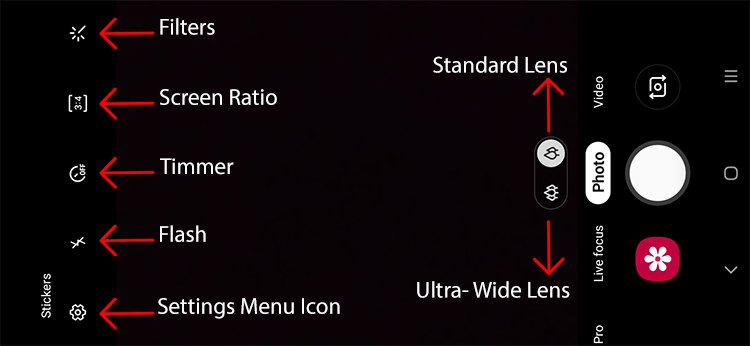
There are nine filters and the beauty mode for spicing up your photography experience, and they are available for both rear and front cameras, both. In addition to the filter button placed on the top bar, you can also change the ratio, set the timer, and activate the flash as per your needs.
Stickers are available for images and videos, and there is a history button to show the ‘already’ used stickers as well. You need to be close to the subject for the sticker mode to work correctly. Zooming in from far away will simply destroy the image.
HDR is not available on the default home screen – as usual with Samsung phones. To find it, tap on the setting icon in the top left corner to reveal the menu items.
Besides, this phone can create 480 x 640 GIFs, which is a pretty decent feature. It actually takes a burst shot and combines all the images for creating the GIF file.
Camera Performance
Samsung Galaxy A20s camera isn’t as accurate as we have seen in other Android phones in this price range. Although the app interface is quite to the point, the results are otherwise.








With standard mode, it captures the natural colors without adding some fancy effects in pictures but at the same time, it compromises on details and catches a lot of noise in photos.


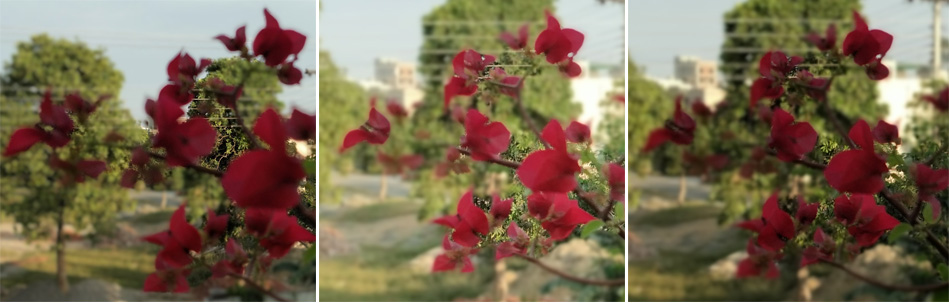




Live focus in Samsung Galaxy A20s is similar to what we call bokeh or portrait mode in other phones. It is supposed to highlight the subject and blur the background nicely, however, during our test, it merged the subjects most of the time into the background, made them flat, and changed the skin color in case of human portraits.


On the smaller screen of the A20s, the pictures appear acceptable but a little zooming in can reveal the loss of quality.
Its inconsistent autofocus against the light source tends to miss essential details and makes the shot blur in many cases but its performance in video recording is better against the light. The autofocus also works correctly in the wide-angle mode for the still pictures.


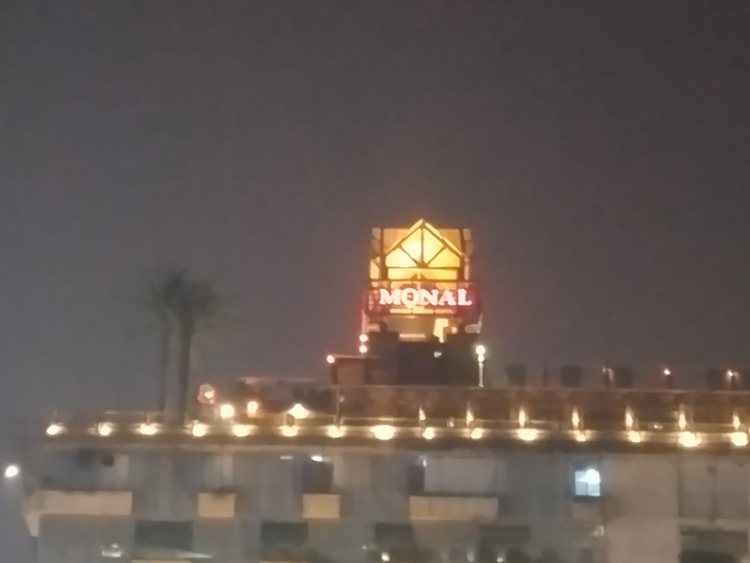


At night, the noise level increases many a time and the camera shows its inability to handle the scenes with bright light sources.
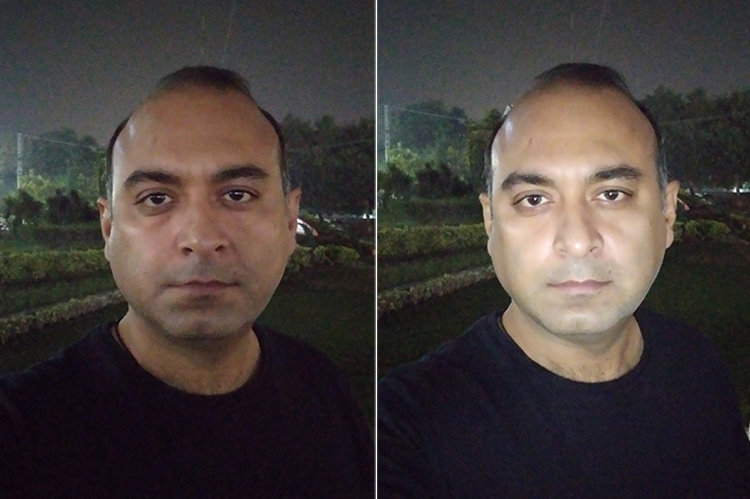
To sum it up, if you are looking for an excellent camera performance in this price range, you might think to look for alternatives.
Some useful camera-related settings
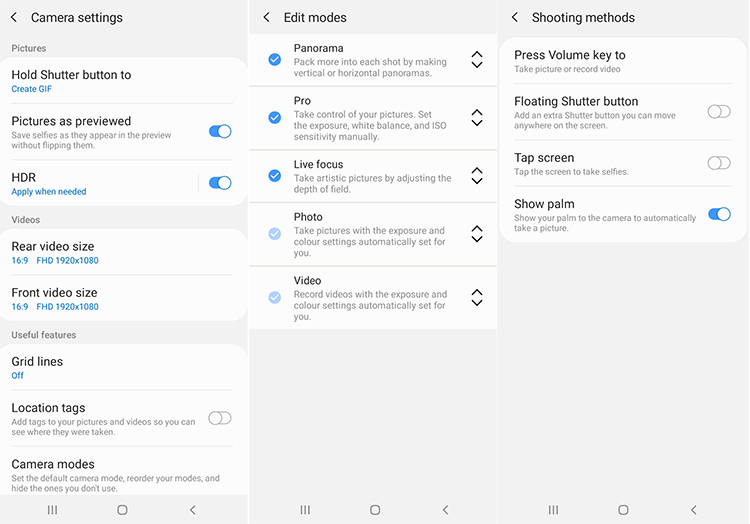
- If you are only comfortable with ‘photo’ and ‘video’ mode or you wish to rearrange the order, there is a way to customize it. Tap on the settings icon in the top left corner >> ‘Camera modes’ >> ‘Edit modes’ >> remove or re-order the modes.
- For launching the camera from the lock screen, go to Settings >> Lock Screen >> App shortcuts >> set camera app for ‘left shortcut’ or ‘right shortcut.’
- You can have two shutter buttons on your screen, one fixed and another floating shutter button for helping you in case you don’t get your finger to the conventional button. Camera Settings >> Shooting methods >> Floating shutter button. If you are annoyed with the second button, just tap and press for a while, a minus ‘-’ will appear for a short time to remove the button.
- Hold shutter button for a) taking a picture b) take burst shot c) create GIF. Camera settings >> Hold shutter button to





Hey, nice, useful review. Many thanks!